Within any matter, there are a lot of relationships to manage. Time Matters makes your Contact records more powerful than an address book when you link these Contacts to other records. In this post, I’ll show you how to relate Contacts to Matter Records using two methods – using the Lookup Fields and by using the Related Tab.
Relating Contacts to Matters makes it easy to keep track of multiple Contacts associated with a particular Matter. You also more reliably ensure that any contact information in your Matter file is accurate and up-to date, since “pulling” from a Contact record keeps information housed in a single location, allowing for easier and more reliable updates.
Assessing a Contact’s relationship to various Matters can also provide input for strategic decisions, such as deciding what experts to retain based on experiences on other Matters. Links also help ensure that relationship knowledge is shared among firm members, who may not have direct dealings with the Contact.
Finding Related Records
Linked records are displayed on the record’s Related Tab. This lets you keep track of associated Contacts through a single Matter Form, and you can look at a Contact to see which Matters apply to them. This also helps you navigate between linked records.
The examples below assume that you have already created Contact records for the Contact that you will be linking to your Matter.
Linking Contacts using the Lookup Fields
Contacts are typically linked to Matters using the Lookup Fields on the Matter Form. This allows you to enter Contacts into designated form fields, making it easy to track specific relationships, like a Primary Client Contact or Opposing Counsel.
To link to a specific form field, click the Lookup Button to the right of the field:
![]()
The Contact Lookup List will be displayed.
Click on your desired contact and click the Select button to populate the associated field(s) with the Contact’s information.
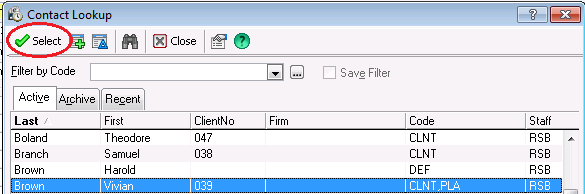
Linking a Contact Using the Related Tab
While linking records using the lookup fields addresses the types of Contacts who are most typically associated to a file, there is a limit to the number of fields available on any form. Adding a relation from the Related Tab of the Matter Form lets you associate additional Contacts so you can add relationship beyond the lookups available on the Matter Form.
To link a Contact using the Related Tab, open a Matter Record and go to the Related Tab.
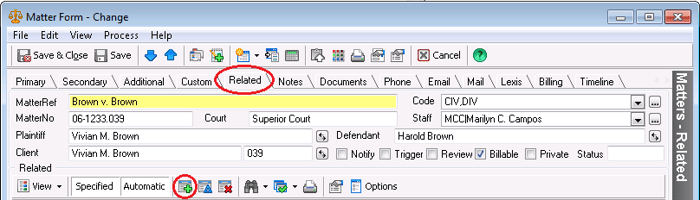
Click on the Add button on the Related Toolbar. This will open the Add New Related Record or Relate to Existing Record Dialog.
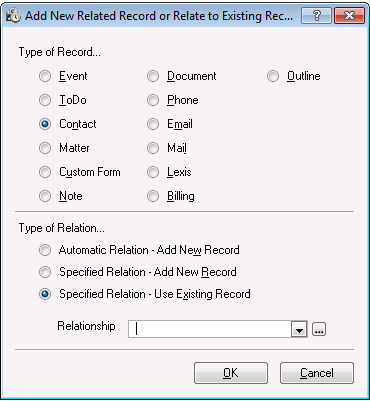
Under Type of Record, choose Contact.
Under Type of Relation, if you are using an Existing Record, use Specified Relation, and select a Relationship category from the dropdown menu beside the Relationship field.
To display Specified Relationships, you will need to ensure the Specified Relationships button has been selected. The Specified relationships will be preceded by a ~ symbol:
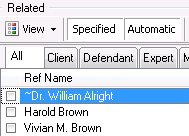
If you select Contacts only in the View dropdown list, Contacts will be sorted by Specified Relationship with tabbed filters.
Clicking on that Contact, and going to that Contact Record’s Relationship Tab will display all the Matters and other records linked to that Contact, making it easy to track documents, emails, and other information related to that Contact, and offering tools for a better understanding of that Contact’s broader relationship to the firm.



