It’s one thing to have a lot on your plate; it’s another thing to actually be aware of what’s pressing. Time Matters’ Alerts & Reminders can help keep you on top of your daily priorities.
The Alerts, Reminders & Watches Screen
When you log into Time Matters, you will see the Alerts, Reminders & Watches Screen:
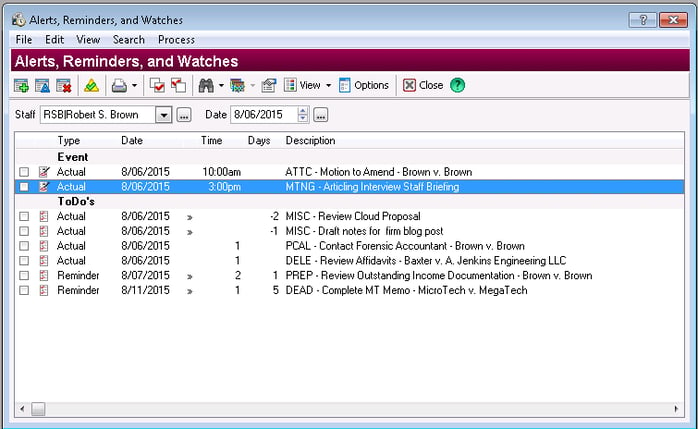
You can also access this screen at any time by selecting the Alerts button on your Time Matters Toolbar:
![]()
The Alerts screen gives you a quick overview of the day’s records – by clicking the View button, you can select which record types you want to see in this view. To keep focus on my most pressing reminders, I prefer to limit my view to To-Do’s and Events. Including Documents can be convenient for docketing, as it makes it easy to identify documents recently worked on. (You can grab documents from earlier dates by selecting another date in the Date field just below the Alert screen toolbar.)
The Inactivity Watch feature is also helpful, as it helps keep an eye out for Matters or other records not touched in a specified timeframe, which should prompt a review to confirm whether any attention is required. Make sure you include Matters in your Alerts View if you are looking out for dormant Matters.
To access the Inactivity Watch, click the Options button on the Alert screen Toolbar, then select the Inactivity Watch Tab, and select the desired Watch scope.
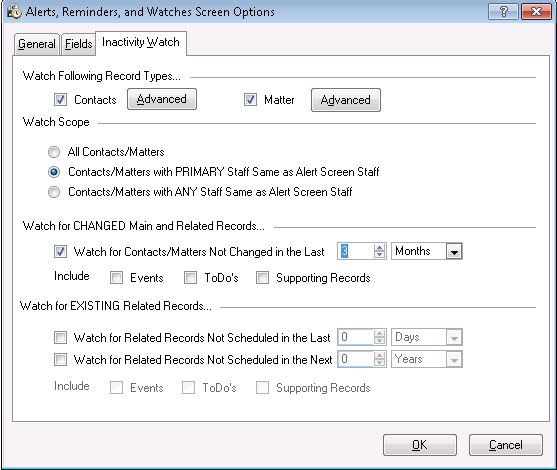
Reminders
If you set reminders in advance of any events or due dates, these records will be displayed below Actual To-Dos or Events on the selected reminder dates. Overdue records set to “Follow” will continue to appear as an Actual record with the date advancing daily until it is marked “Done.” (Lateness is indicated by the negative number in the Days column.)
Maintain Focus by Avoiding “Too Much Information”
As with any notification tool, the Alerts screen can lose its effectiveness by displaying too many ignored records, making this view overwhelming and easy to dismiss. One thing to keep in mind is that overdue records marked “Follow” (typically To-Dos) are displayed “oldest first”, so long-overdue items are the first things you see, while Reminders and items actually due today are buried. Being disciplined about updating outstanding records keeps you from being haunted by long-ignored items that distract from what’s truly important and urgent, so you can make the most of these helpful reminders.



