
The switch to more comprehensive electronic filing in Canadian courts has been a major step toward ensuring an efficient and accessible legal system. However, as the profession adjusts to new technologies and more distributed operations, many are experiencing "growth pains", particularly when navigating courts' overly restrictive e-file size limits.
In Ontario, email and online portal filing is capped at just 35 MB, and in some areas, as low as 10 MB. Alberta and BC courts are more permissive at 100 MB, but even so, if your firm regularly deals with large documents, e-filing can be a time-consuming and frustrating task.
To ease your pain, we’ve put together some quick and easy instructions for reducing the size of your PDFs, which is the standard file format for most courts:
Creating a Smaller PDF
When converting a text-based document to PDF, it helps to start out with a smaller file. Most firms create their PDFs using MS Word:
1. In Word, click “Save As”
2. Under “Save as Type”, select “PDF”:
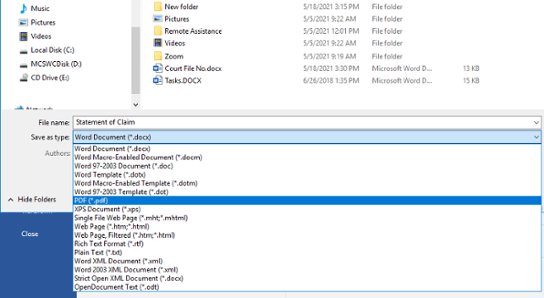
3. Select "Minimum Size":
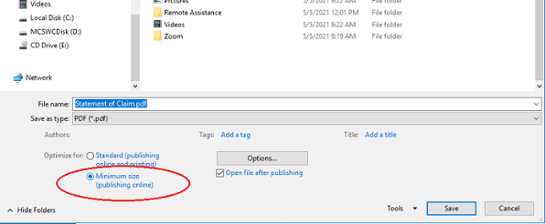
4. Click "Options":
Ensure “ISO 19005-1 compliant (PDF/A)” and “Bitmap text when fonts may not be embedded” are not checked.
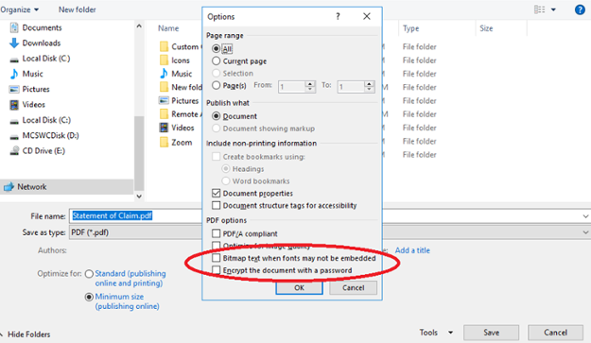
5. Save your file:
If you know the size limit you'll be dealing with, you can ensure your PDFs stay under it as you create them. If you’re filing by email, be mindful that email programs add coding for transmission, which can increase the final file size by up to 30%.
Office 365 Tip:
PDF revisions can take a while - with every change you have to resave your Word document then create another PDF. This produces multiple versions and increases risk for errors.
We're excited about an Office 365 feature that makes PDF revision much more efficient: simply open your PDF inside Word, make your changes, and save it back to PDF.
- Open Word (Office 365 version only)
- Navigate to your PDF and open it.
- Word will ask you the format of your file – select "PDF Files"
- A pop-up will advise you that your PDF is being converted back to Word format.
Office 365 is best used for PDFs created in Word. For PDFs with more sophisticated formatting such as tables, text boxes, images or forms, you will need Adobe Acrobat to preserve the layout.
Resizing an Existing PDF
If you need to reduce the size of an existing PDF, such as one you received from another party, you can try using Office 365 to open it in Word and follow the steps above, however most likely you’ll need to use a PDF editor.
Many firms use the free version of Adobe Reader to view their PDF files, however to edit and reduce them you require Acrobat Pro, which ranges from $12 - $20 /month per license. (Stay tuned for our upcoming blog where we compare the value of different PDF software!)
1. In Adobe Acrobat, open the PDF file then choose either "Reduce File Size" to quickly size it down or "Optimize PDF" to reduce it and manage the quality - this is particularly important for small text and images:
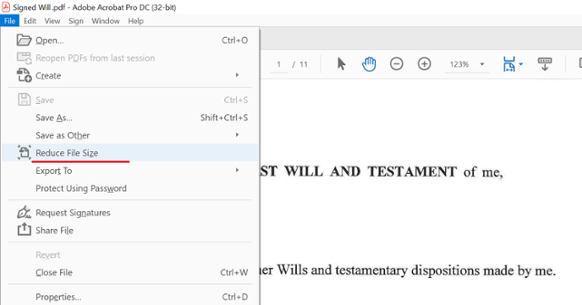
2. Select “Tools” on the navigation bar then click the “Optimize PDF” icon:
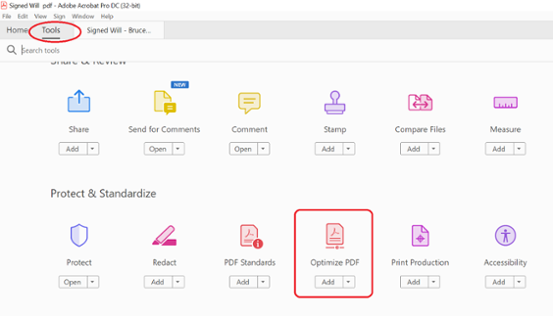
3. Adjust the file quality from "Small Size" to "High Quality":
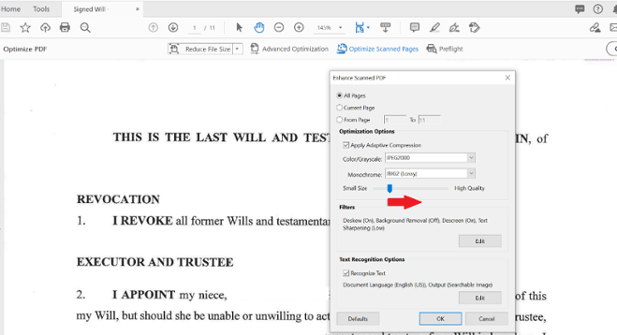
Depending on the size of your file, it may take a couple of tries to reduce it to below 10MB.
4. Check your file size by clicking "File" > "View Properties":
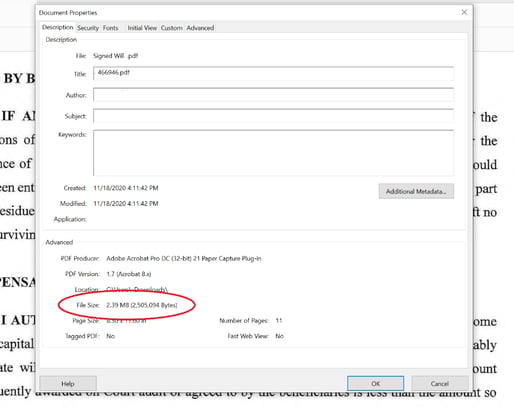
For very large files, most courts recommend you break the documents up, requiring very specific formatting for citation links, tabs and more.
Resources
For more information about e-file size limits and formatting requirements, below is a list of guidelines for several Canadian courts:
Federal Court of Canada E-Filing Guide
Ontario Superior Court of Justice Civil Submissions
Court of Appeal for Ontario Guidelines for Filing Electronic Documents
Ontario Family Claims & Submissions
CaseLines (Ontario)
Court of Queen’s Bench Alberta Guidelines for Document Files by Email or Upload -
Alberta Court of Appeal Management System (CAMS)
British Columbia Court Services Online E-Filing Checklist
Manitoba Court of Queen’s Bench E-Filing Process
Nova Scotia Courts E-Filing Instructions
Provincial Court of Newfoundland & Labrador Technical Instructions
From PDFs to legal software to desktops, the LexCloud.ca helpdesk is trained to support the unique needs of law firms. If you’re a client, call or email us between 8am and 8pm on weekdays and our professional support team will be happy to assist.
To learn how LexCloud.ca can help your law firm improve productivity, read more about what we do or contact us for a free consultation today!

 5 Steps to More Efficient Document Creation with MS Teams
5 Steps to More Efficient Document Creation with MS Teams
 The Benefits of Outsourcing to a Specialized Legal IT Provider
The Benefits of Outsourcing to a Specialized Legal IT Provider


