Worldox GX4 Email and Document Management introduces new Worldox features and a redesigned interface that allows a highly customized look and feel, designed to be used more intuitively than Worldox GX3. This post shares highlights of these new features, though many more refinements have been introduced.
Redesigned File List
The term ‘Profile Group’ in Worldox GX3 has been changed to ‘Cabinet’, giving you a sense of greater distinction between major document groupings. Within cabinets, contents and search results are easier to identify with customizable views. Along with the familiar List view, GX4 offers the all-new Tile View option, shown below. This is a cleaner display that groups documents according to your preferred Sort settings. Worldox’ sort settings are more accessible, with buttons displayed right above the file list for easy customization whenever you want to modify your view:
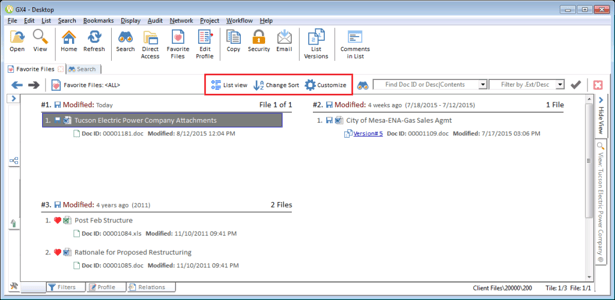
Improved Document Preview Window
Previewing Documents within the Worldox window is designed for quicker at-a-glance document display, with the preview window now relocated to the right of the file list. (The document preview was displayed at the bottom of the screen in GX3, which required scrolling and pane resizing or separate window for the viewer). This small adjustment speeds up document identification, since a meaningful portion of the document is now displayed in a single click without any cumbersome adjustments:
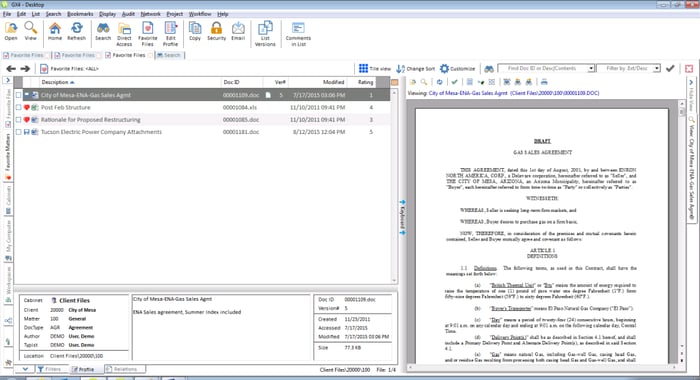
Intuitive Form-Filling
One of my favorite interface improvements is the automatic identification of profile fields. Once you start typing in a field, Worldox immediately identifies matches, saving you from filling in the entire entry, or scrolling through drop-downs to populate the field.
You just need to start typing either in the box and a drop down will appear with matching selections:
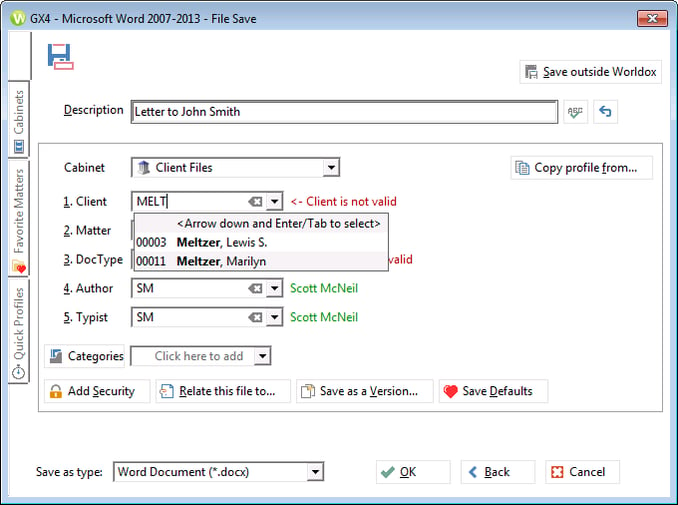
This is also very helpful when searching for Matters, as you no longer need to remember the matter number, but have the option of entering the Matter name, which is more natural for most users.
One Click Favorites:
Adding favorites is easier than ever, with One Click Favorites. You can add a document as a My Chosen Favorite by clicking the heart next to the document and it will be accessible quickly via the Favorites Button or a bookmark you set up:
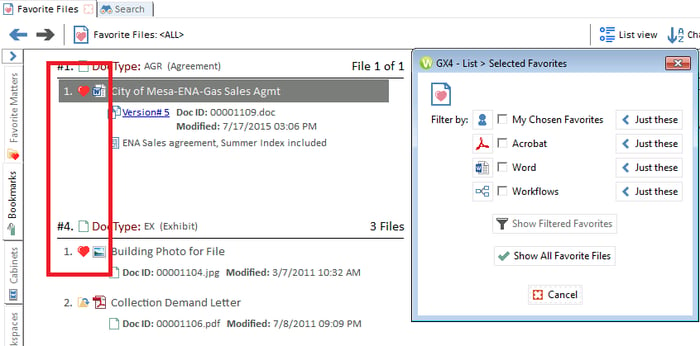
Quick Save
The all-new Quick Save Button is designed to save busy professionals the hassle of setting up document profiles when they want to quickly save a document to the system. With the Quick Save button, you save a document for profiling later, by you or an assistant. (The quick save location can be set to wherever you want in Worldox and you can set specific locations for different applications – i.e. Word, Excel, Acrobat documents can have different Quick Save locations):
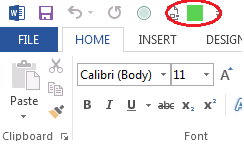
Follow-Me Favorites
Follow-Me Favorites also simplifies saving documents. Worldox GX4 automatically adds a Matter to your Favorite Matters whenever you open, save or access a file from that Matter. The Favorite Matters are available on the Worldox Save window via the Favorite Matters menu – simply double click a Matter in your list to automatically fill in the Client and Matter on your new Profile Card.
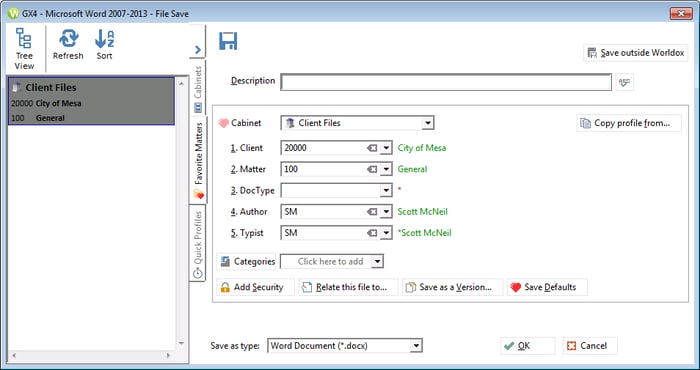
Favorite Matters are also auto-created as Outlook drop folders for quickly dragging-and-dropping emails to Worldox. Clicking on any of these drop folders will open a Worldox search result inside Outlook:
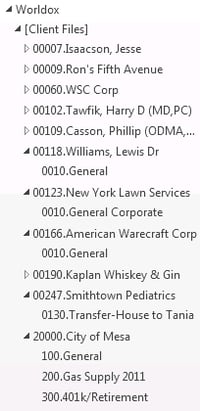
When you remove all documents and emails of a favorite Matter from your favorites, Worldox automatically removes this Matter and the Outlook drop folder from your Favorite Matters. This makes managing your drop folders simple and easy.
Improved Search Results with Content Display
Excerpts displaying keyword context are now displayed when you perform a content search, making it easier to identify documents in your search results. Here’s an example of the results displayed when I searched for the word ‘injury’:
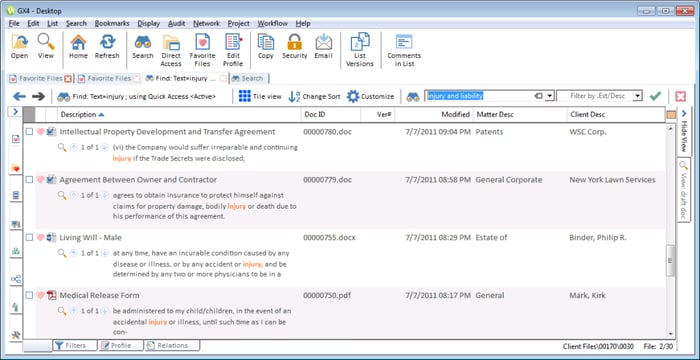
It is now also much easier to search text from within Worldox. Configurable search options allow you to use the search box to search for contents of both email and documents, in addition to Description and DOCID.
![]()
Clicking on the binoculars gives you access to the options for the search bar:
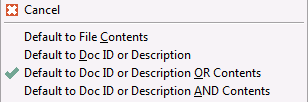
Search from within Word:
Those who work mainly in Word will appreciate the new Worldox search window, right from World’s Worldox toolbar:

Changes to the Profile Card
Comments are now entered on the second line of Descriptions on Profile cards – just hit “Enter” when you complete a Description to add a comment.
The new Profile Card lets you add categories right on the profile window:
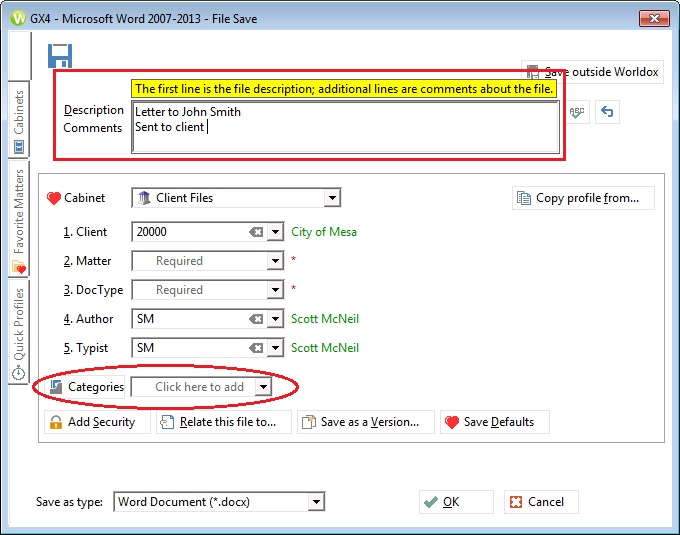
Other New Features:
Web Mobile 2.0 now offers redesigned web access to Worldox documents:
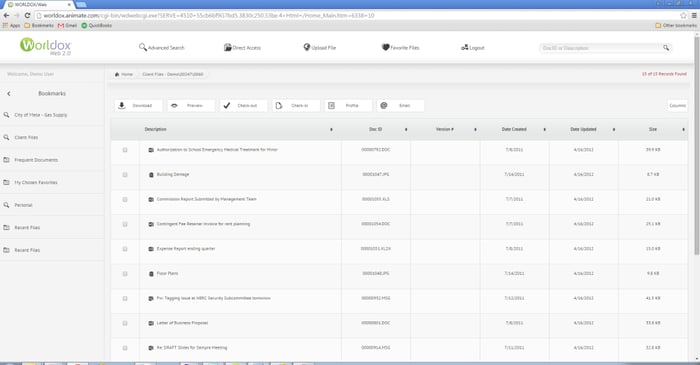
Flexible deployment options, including On-premise, Cloud or hybrid Enterprise options are also available.



