A very useful productivity feature of Amicus Attorney is the ability to perform Amicus Tasks in external applications.The Amicus Tasks Toolbar can be installed in the following applications:
- Microsoft Word
- Microsoft Excel
- Microsoft Outlook
- Adobe Acrobat or Reader
- Word Perfect
In this post, I’ll review the Amicus Tasks Toolbar in Microsoft Word and Outlook.
Amicus Tasks Toolbar in Word
This toolbar is installed as a plugin and appears embedded in Word. The toolbar looks like this:
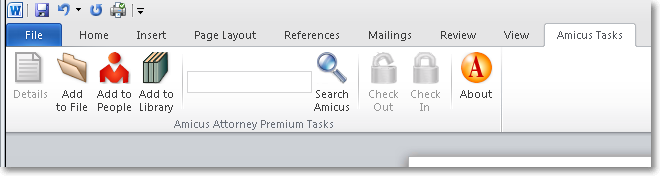
After creating or editing a document, you can associate this document with a File or People record, or Add to the Library as a reference document. You must save the document before it can be attached to an Amicus record.
When you are ready to add the document to an Amicus record, click on the Amicus Tasks tab and then Add to File or Add to People. You will be prompted with a now familiar Amicus window asking you to select a File or People record.
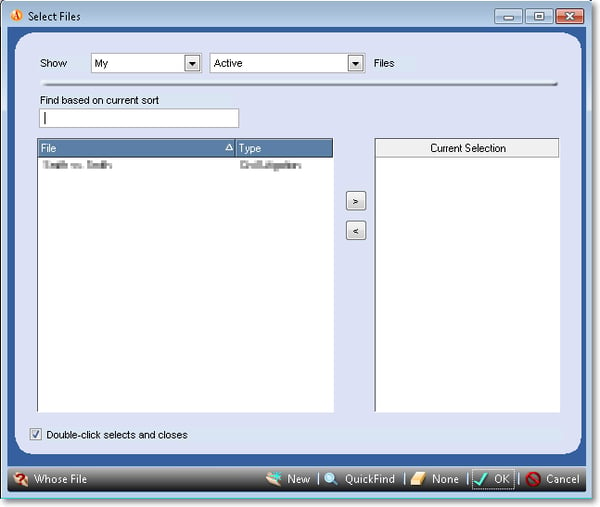
After you select the File, you can include more document details.
Best practice is to store the Amicus Documents in a centralized location rather than your own personal folder. This ensures that other firm members have access to the same record and document.
Specify the name of the document as it should be listed in Amicus.
You can enter a basic overview of the document in the summary area (see below), to make it easier to identify for future retrieval.
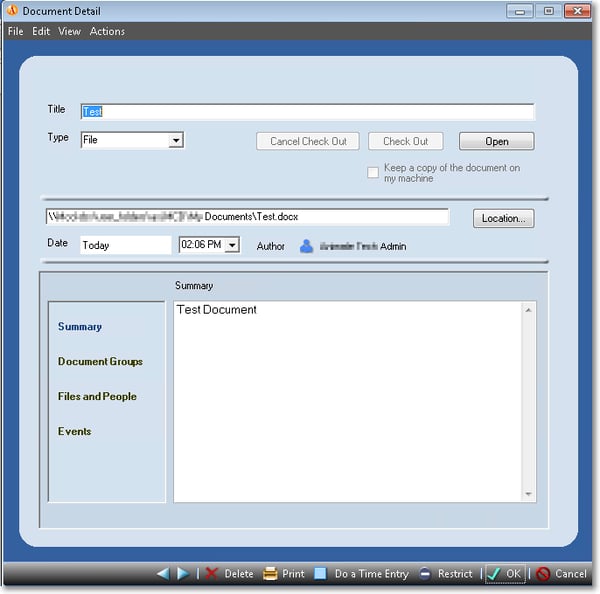
Choose a Document Group type for this document. Click on Document Groups and then the icon below Document Groups.
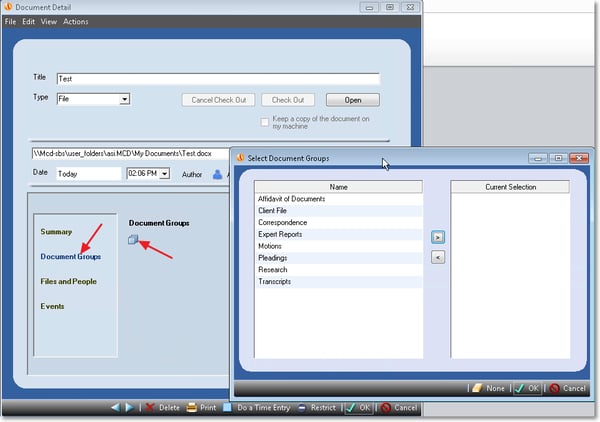
You can change the associated File and People records.
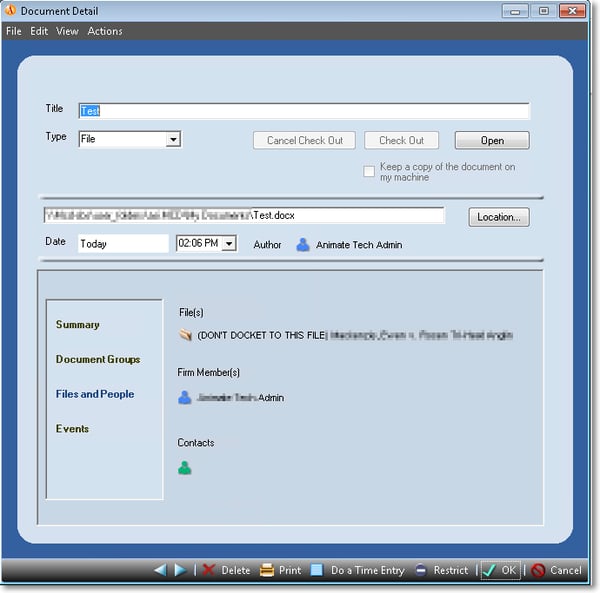
You can also link the document with specific events – e.g. appointment with a client, meeting with opposing counsel or discoveries.
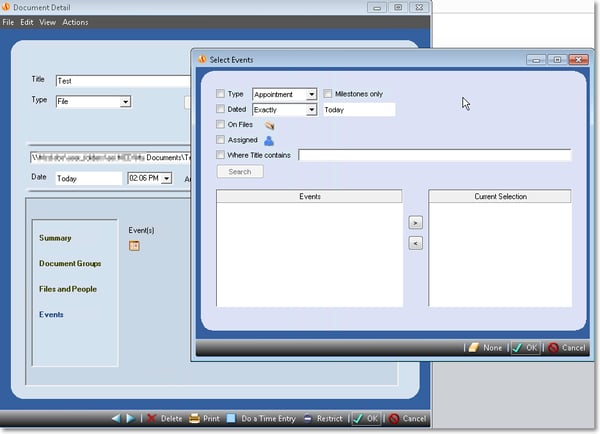
The document now appears in the desired Amicus record.
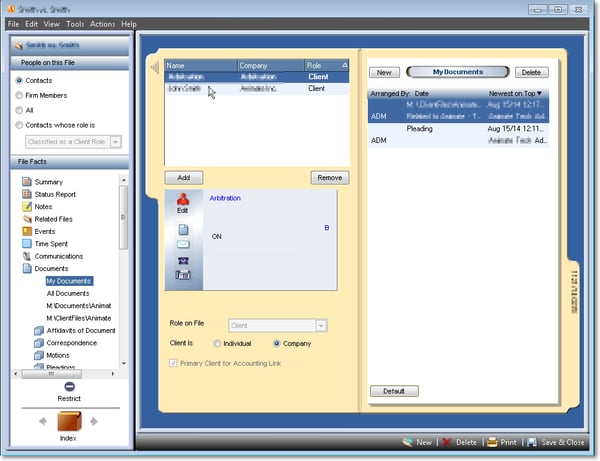
All of this can be done without launching Amicus. When you are working on numerous documents, this feature can offer a significant productivity boost.
Amicus Tasks Toolbar in Microsoft Outlook
If you organize and move emails from your Outlook Inbox to other subfolders, those emails filed in subfolders will not show up in the Amicus Communications module.
To improve future access to these emails you can add them to Amicus File and People records from any subfolder using the steps below:
- Access the Amicus Tasks Toolbar by clicking on Amicus Tasks tab.
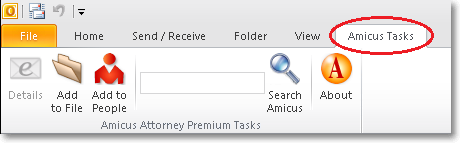
- Select the desired email in Outlook
- In the Amicus Toolbar, click Add to File or Add to People to link the email with a specific Amicus record.
- Complete the Amicus form using the steps described in the Microsoft Word section earlier in this post.
After you have linked the Email with an Amicus record, Outlook shows additional Amicus file details in the email list:
- Amicus File Name
- Amicus Status
- Amicus Time Entry if it was entered when this record was being created.

Now you can improve productivity with the toolbars by quickly linking your documents and emails directly to Amicus Attorney without leaving Word or Outlook.



